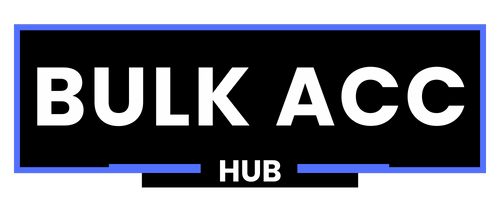If you plan to publish apps on the App Store, you’ll need an Apple Developer Account. Whether you’re an individual developer, a startup, or a business looking to launch an iOS app, having access to Apple’s developer tools and resources is essential. In this 2025 step-by-step guide, we’ll walk you through everything you need to know about how to buy Apple Developer Account — the official and secure way.
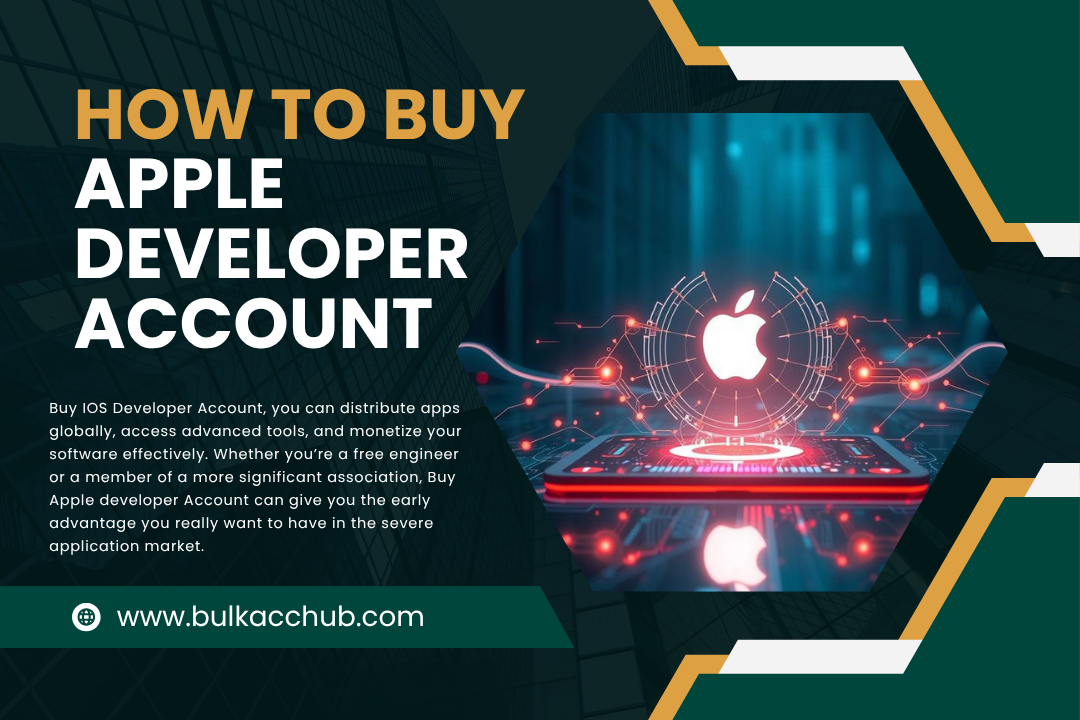
What is an Apple Developer Account?
An Apple Developer Account is a subscription-based account provided by Apple that gives you access to the tools, services, and platforms necessary to develop, test, and distribute apps on Apple’s ecosystem, including iOS, macOS, watchOS, and TVOS.
With this account, you can:
- Submit apps to the App Store
- Access beta software and SDKs
- Use TestFlight for app testing
- Get developer support and analytics
Types of Apple Developer Accounts
Before purchasing, it’s essential to choose the right type of developer account based on your needs:
Individual Account
- Best for solo developers
- Costs $99/year
- The app is published under your name
Organization (Company) Account
- Best for businesses or startups
- Also $99/year
- Requires a D-U-N-S Number (business identification)
- The app is published under your company name
Step-by-Step Guide: How to Buy an Apple Developer Account (2025)
Step 1: Create an Apple ID (If You Don’t Have One)
To begin, you need an Apple ID. This is the login you’ll use to access Apple’s developer platform.
To create one:
- Visit: https://appleid.apple.com
- Click on “Create Your Apple ID.”
- Fill in your details (email, password, phone number)
- Verify your email and phone number
- Log in to your new Apple ID
Note: If you already have an Apple ID, update it with your latest contact and payment information.
Step 2: Enroll in the Apple Developer Program
Once you have a valid Apple ID:
- Go to https://developer.apple.com
- Sign in using your Apple ID
- Click on “Account” and then “Join the Apple Developer Program.”
- Click on “Enroll.”
Step 3: Choose Between Individual or Organization
Select the appropriate account type:
If you are registering as an individual, Select Individual/Sole Proprietor.
If registering for a company, Select Organization and ensure you have the following:
- A legal entity name
- A D-U-N-S number (you can request one free via Apple if needed)
- The authority to sign legal agreements on behalf of the business
Step 4: Agree to Apple Developer Terms
Please review the Apple Developer Program License Agreement. This agreement outlines your responsibilities as a developer and the rules for submitting apps.
- Click “Continue” after accepting the terms.
Step 5: Pay the Annual Fee
The Apple Developer Program requires a USD 99 annual fee (or the equivalent in your local currency).
- You’ll be redirected to Apple’s payment page
- Enter your billing and credit card information
- Submit the payment
Tip: Use a valid credit or debit card that supports international payments.
Step 6: Verify Your Identity (For Security)
Apple may prompt you for identity verification. This could involve:
- SMS verification
- Government-issued ID upload
- Business verification (for organizations)
This process ensures your account is secure and meets Apple’s developer requirements.
Step 7: Confirmation & Activation
Once the payment is processed and your identity is verified:
- You will receive a confirmation email from Apple
- Your Apple Developer Account will be activated within 24–48 hours
- You can now access App Store Connect and start uploading apps
Additional Tips for 2025
1. Use a Business Email for Organization Accounts
If registering as a company, use a business email that matches your domain (e.g., info@yourcompany.com) to improve your chances of approval.
2. Check Your Region’s Requirements
Some countries may have additional verification steps or legal documents required. Always check Apple’s region-specific guidelines.
3. Keep Payment Details Updated
To avoid service disruption, ensure your payment method is active and up to date for annual renewals.
4. Don’t Buy from Third-Party Sellers
Avoid purchasing Apple Developer Accounts from unofficial sources. Apple does not allow transferring accounts; using a third-party account can lead to app rejection or bans.
Common Questions (FAQ)
Q1: Can I use one Developer Account for multiple apps?
Yes. A single Apple Developer Account allows you to publish multiple apps under the same account.
Q2: Is the $99 fee one-time or yearly?
The fee is annual. You must renew your yearly subscription to keep your apps live and access developer tools.
Q3: How long does it take to get approved?
It usually takes 24–48 hours for individuals. Depending on verification, it may take 3–5 business days for organizations.
Q4: What happens if I don’t renew?
Your apps will remain on the App Store, but you won’t be able to update them or access specific developer tools.
Final Thoughts
Buying an Apple Developer Account is essential for anyone serious about iOS development. Whether launching a personal app or scaling your business, having your developer account unlocks a suite of powerful tools, access to beta platforms, and the ability to reach millions of users on the App Store.
Follow the step-by-step process above, avoid third-party shortcuts, and ensure all your business or personal details are accurate. With your Apple Developer Account, you can develop, test, and publish your apps in 2025 and beyond.